Each web site can also have its own Site Settings. With a web open in Expression Web, go to Site > Site Settings.
Under the General Tab, you can change or edit the name of your site by typing in new text in the box next to "Web Name". You probably don't want your site named the same name as our template!
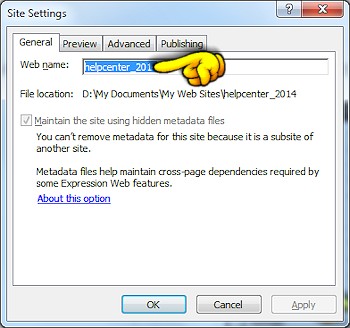
You will also most likely see a check in the box next to "Manage the web site using hidden metadata files". In order to use Dynamic Web Templates or to have Expression Web to maintain hyperlinks between pages in your site, you need to add meta data to your site.
Meta data is stored in special folders which are hidden by default to prevent them from accidentally being deleted, changed, or moved. The folder _vti_cnf folder contains information about every file, such as which links are within the file. The _vti_pvt folder stores all of the configuration information for the site.
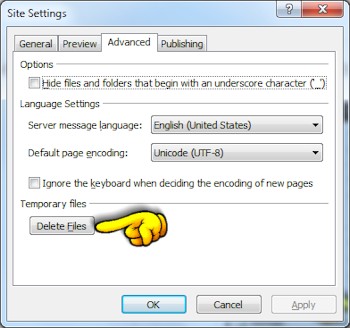
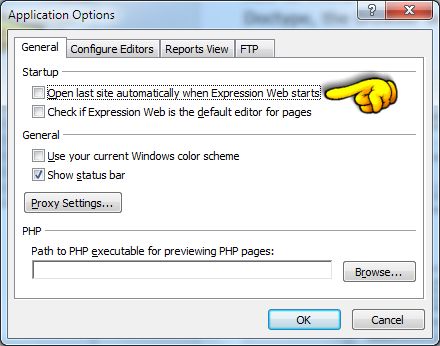
You can choose how Expression Web behaves when the program first opens.
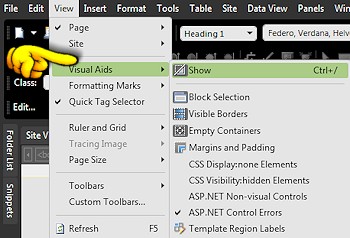
With Visual Aids, you can choose what elements on a page can have "visual clues". This can be very helpful for the newbie who may not understand how and where "divs" are placed on the page. The screenshot shows the options I have chosen to display.
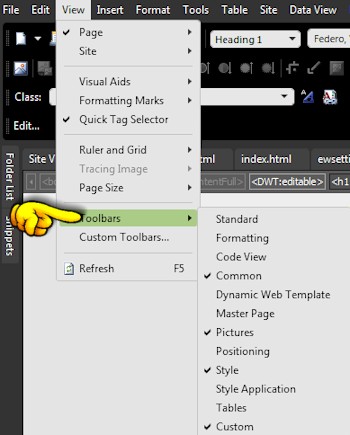
This option lets you toggle toolbars off and on as you need them. Very handy when you need more working room.