As you edit your new web template files, you will want to change the page titles to be more search-engine friendly and will probably want to change one or more file names.
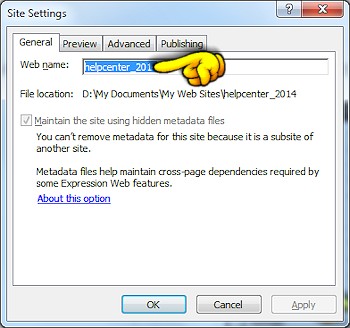
You probably will not want your web to be named the same as our template name. Give your new web a name that makes sense to you.
With your web open in Expression Web, go to Site > Site Settings. In the dialog window that appears, you can change the web name in the box under the General tab. We also recommend you place a check in the box next to "Manage the Web site using hidden metadata files" if you are keeping your web folder outside of the "My Web Sites" folder.
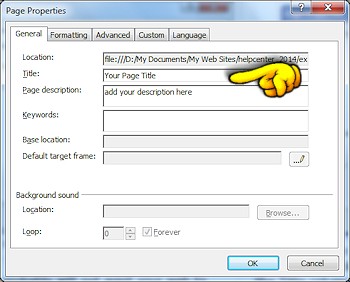
You can change a page title in the folder list by right-clicking on the title (under the Title column) and selecting rename. In the dialog box, change the page title to something appropriate for your page.
You can also change the page title on a page that is open in Design view. Right-click on the page and select Page Properties from the menu. In the Page Properties dialog box, you will see a field next to Title where you can change or add your page title text.
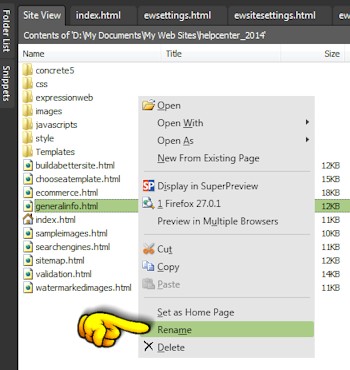
Sometimes it is more convenient to rename some of your pages within your web site rather than deleting and remaking pages.
In the folder list, right-click on a file and select rename from the menu. In the dialog box that will appear, type in your new file name adding the .htm or .html extension.
It is important to remember that every page has both a file name (index.html, news.html, etc.) plus a page title (About Us, News and Events, etc.). If you change the file name, you will also want to change the page title to something appropriate.